It seems like the vision of Harry Potter has finally come to life – at least, with respect to digital media. We have moved away from static pictures accompanying everything from e-newspapers to product catalogs – to slickly edited videos.
Today, you’ll be hard pressed to come across a product that doesn’t come with a video explaining its features. In fact, with the ability to easily create videos across many platforms like YouTube, Instagram ,Facebook, and TikTok short videos have now become the norm to capture a person’s attention.
In the case of product displays, videos can help with showcasing the product from different angles or showing it in its performance state.
Statista estimates that the global market for video editing software reached $779.8 million USDs in 2018 in 2018, and is anticipated to reach $932.7 million USD by 2025. The increased consumption of video content is one of the factors fueling to the expansion of the market.
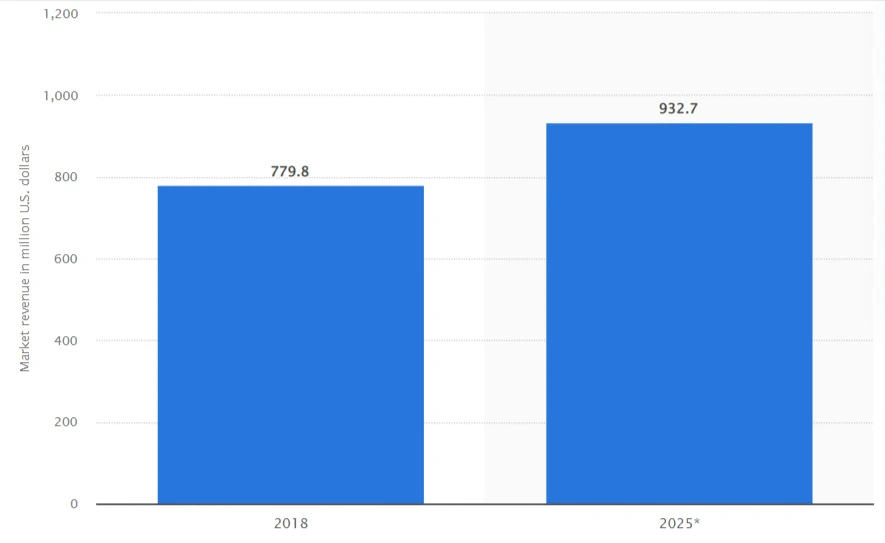
In this article, we’ll discuss about:
A video editing software is a tool that can be used to merge various video clips together to create a video in multiple formats.
These editors come with various pre-set templates, transitions, and styles that you can use to quickly and efficiently generate high-quality, professional videos.
In fact, they’re also invaluable for performing small edits like cropping, trimming or merging short clips. In other words, a video editor is a must-have, if you’re looking to promote a particular product.
If you’re looking for more professional touches, you can even opt for tools that can use 3D effects and generate powerful key-frame compositions.
But, with the horde of video editing software out there, which one should you use?
What to look for in a video editing software
Video editing software can be categorized as beginner or professional. If you’re a beginner simply looking to create simple social copies, you should look for a tool with
- Basic features like cropping, merging, resizing, etc.
- Ability to add animations and transitions
- Ability to add text, overlays and end slides
- Ability to overlay music, record narration and screen record
- Can save the file in various video file types
- Does not add a watermark to the video
- Ability to work with a 60FPS frame rate
These are enough to be able to create a good ad video that looks clean and professional. Such tools might even come with a handy mobile app to allow you to edit videos on the go!
However, if you’re looking to craft ads with steller transitions, edit frame rates or shoot exclusive scenes like fast, high-action sequences, then you might need more professional tools.
We will be looking at both types of video editing software in this article, divided by the type of operating systems they are compatible with.
Best video editing software for Windows and Mac
Most video editing software released for Windows is also supported on MAC. If you own either of these OS, here are some of the best video editing software you can check out:
1. DaVinci Resolve
Topping charts everywhere, DaVinci Resolve is one of the best free video editing software available. It supports everything from RAW files to 8K video editing. Apart from this, it has all the basic features of merging, trimming and adding transitions.
DaVinci Resolve is one of the best tools when it comes to professional video editing. However, its interface and features are quite advanced and may be complex for those using video editing software for the first time. It’s best used by professionals or medium-level enthusiasts.
Key features
- Supports Blackmagic Cloud so that projects can be uploaded online and shared easily among collaborators
- Auto sync between audio and video clips
- Facial recognition within video clips and creation of folders based on specific faces
- Has a trim-line-based interface that can be expanded or contracted as needed
- Intuitive object mask to color correct and track movement of a selected object across frames
- Depth mapping to segregate foreground and background
- Beauty enhancement features
Pros and cons
| Pros | Cons |
| Intuitive and automated in many areas | No mobile app |
| Supports large range of formats | Requires good CPU |
| One-time buy for the studio version, free version for simpler uses | |
| Can be used both offline and online |
Best for – professionally shot and edited videos
2.Hitfilm Express
With superfast export and playback, Hitfilm Express is yet another free video editor used by many famous Youtube content creators. Hitfilm Express comes with a very easy and intuitive interface that favors drag and drop gestures for most actions.
With the ability to manage up to 8K videos, Hitfilm Express is the best if you’re looking to create special effects. 360-degree views, layered composite shots and high-octane sequences are all easily possible with its special effects library
Key features
- Automated audio sync
- Premade transitions and color gradings available
- Allows layering of up to 2 different composites, animated shots
- Motion tracking of objects throughout the video
- Ability to match properties or attributes of one clip to another
- Can import and allow animation for 3D models within a virtual 3D space
- Replacement tools for backgrounds, skies, etc.
Pros and cons
| Pros | Cons |
| Web-based and the phone supported | Outdated UI |
| Free starter pack, with paid studio pack | Limited features in free version |
| Can buy add-ons separately | |
| Small learning curve |
Best for – easy to a complex range of motions within videos
3. Adobe Premiere Rush
When it comes to image and video manipulation, Adobe has stood out as a winner. The best part of using Adobe tools is that you can use their entire range of Creative Cloud tools interchangeably with easy shifting between them.
Adobe Premiere Rush is a beginner version of their top-tier video editing tool Adobe Premiere Pro. It’s best for beginners or mobile-based editors looking for basic tools and tricks in one place. The free version comes with 2GB of cloud storage space too!
Key features
- Access to Adobe Creative Cloud and their stock image library
- Can overlay images, text and color grade
- Inbuilt social media sharing
- Supports up to 4K format
- Videos can be exported to Adobe Premiere Pro for further work
- Multiple colors presets and filters
Pros and cons
| Pros | Cons |
| Mobile app with many features | Limited audio editing |
| Simple and easy to use with intuitive interface | Basic video editing features only |
| Quick and does not consume much CPU memory | |
| Free version with paid packages also available |
Best for – editing videos on mobile
4. ActivePresenter
If you’re looking to turn a presentation deck into a video – ActivePresenter is the best option. In many ways, the ActivePresenter is a PowerPoint interface that allows you to add video clips onto every slide and export them.
It also contains features like audio narration, screen recording and webcam recording.
Key features
- Screen and webcam recording, with audio narration overlays
- Can import PowerPoint slides and convert them into a video
- Can add existing themes and templates
- Contains animated timers and progress bars for demonstrated learning
- Interactive videos with quizzes and survey built-in
- Can write text including special characters and equations
Pros and cons
| Pros | Cons |
| Best for creating interactive videos | Limited features for video editing |
| Easy UI and can support multiple formats |
Best for – creating eLearning or training/ demonstration videos
Best video editing software for Android
If you’re more of a handy, mobile person – then here are some video editing software that works well with Android. Just because you’re working on a phone, does not mean you need to trade off on features!
However, most phone-based apps focus on simpler features and cannot perform complex functions like motion tracking or masking. Keeping this in mind, some of the best android video editing apps are:
1. KineMaster
A fun tool for editing videos on your mobile or iPad, KineMaster allows one to create videos and remixes in a moment. They have a huge library of images, videos and stickers that can be added.
It is also fully free and allows one to save their videos in multiple formats. The tool is simple, but by layering, you can also use it to create more complex videos.
Key features
- All basic functions like cutting, trimming, cropping, slicing and overlays
- Built-in screen recorder
- In-app sharing to social media sites
- Supports up to 4K video content
- Access to their content and stock library
- Can perform green screen edits
Pros and cons
| Pros | Cons |
| All basic tools in one place, handy and simple UI | Can freeze your phone, especially for 4K videos |
| Fast rendering speed | Smoother and finer motions and transitions not possible |
| Short learning curve |
Best for – short, simple videos, demonstration clips
2. Movavi Clips
Available for both Android and iOS, Movavi Clips is a great free video editing software that does all the basic video editing tasks. The best part is, despite being free, it is completely free from ads.
However, the free version comes with a watermark which can be removed by using the premium version. You can also get various resolution templates for stories and vertical reels.
Key features
- Basic video editing features – trim, cut, crop, merge
- Transitions and filters available
- Sound gallery present
- Easy drag and drop style interface
Pros and cons
| Pros | Cons |
| Attractive templates and filters | Limited features |
| Extremely fast and smooth app |
Best for – simple slideshow-style videos
3. Canva
Along with its many other editing tools, Canva offers mobile video editing software as well. It is ideal for creating social media videos as Canva specifically has many templates and presets for the same.
Whether you’re looking to make Youtube shorts or Instagram reels, Canva has templates for them all. It also has a huge gallery of transitions, sound effects and text appearance styles.
Key features
- All basic video editing features
- Sound and photo gallery, graphic element gallery and transitions
- Can add narratives and voiceovers, or music from gallery
- Watermark free stock library
- Both online and mobile app versions available
- Can save brand kit colors
- Integrated content tracker and social media sharing
Pros and cons
| Pros | Cons |
| Templates for common social media copy styles | Text editing options are limited |
| Can save brand colors | |
| Includes a content planner |
Best for – social media videos
4. FilmoraGo
Made by Wondershare, FilmoraGo is just as powerful as its desktop app counterpart, despite being a mobile application.
One thing to keep in mind is that their desktop and mobile app are treated as 2 separate entities. So a subscription to 1 does not mean you can use the other as well.
Key features
- Access to royalty-free song library
- Transitions and filters available
- Premade templates and resolutions for common social media videos
- Can add graphical elements like stickers
Pros and cons
| Pros | Cons |
| Very simple video editing tool | Does not support all file types |
| In-app usage tutorials | High bitrate rendering takes time |
| Video stabilization feature |
Best for – simple videos with basic transitions
5. Typito
As far as creating videos for a particular brand goes, Typito is a great tool. Similar to Canva, it allows one to create a brand kit full of colors and font styles to be used on the go.
Another special feature is the ability to generate a brand thumbnail for your video. Typito is capable of working with multiple video formats within a single file.
Key features
- Access to stock image library – non-watermarked images
- Drag and drop editor with all basic video editing features
- Brand kit for saving styles
- Premade templates, filters and transition styles
- Supports up to 1080P for videos
- In-built motion graphics templates
- Integrated social media sharing buttons
Pros and cons
| Pros | Cons |
| Aimed towards people without video editing software background | Limited projects per month |
| Can log in from any number of devices | Does not support 4K videos |
| Stock library for motion graphics, audio and images |
Best for – on-brand videos with medium-level complexity
Best video editing software for iOS
1. Clips
As far as phone video editors go, Clips is by far the most complex app there is! Its uniqueness lies in the addition of AR features by using LiDAR for depth-sensing. It is very similar to a camera app that has certain additional elements built into it.
Clips work well for creating polished video montages and are great for making short social media clips.
Key features
- Addition of AR features like 3D confetti or characters
- Add live video from camera
- Can control the speed of different montages
- Basic video editing features
- Smooth transitions and presets
- Adding of live subtitles and text
- Addition of graphical elements
Pros and cons
| Pros | Cons |
| Continuously updated filters | Supports up to 1080P videos |
| Simple and integrated with camera | Complex transitions not available |
| In-built social sharing |
Best for – video montages, quirky social media clips
2. Headliner
As the name suggests, Headliner can certainly help you grade headlines! Headliner is mainly geared towards people editing audiobooks or simplistic video-based audio books.
Hence, it has some great podcast-related features like generating transcripts and adding waveform visuals to the video to keep your audience engaged.
Key features
- Audio waveform visualiser to add to podcasts or audiobooks
- Can support videos up to 2 hours
- Automated audio transcription
Pros and cons
| Pros | Cons |
| Can export the same video in multiple video resolutions | Supports up to 1080P |
| Can segregate audio from video | Limited transitions and filters |
Best for – podcasts, audiobooks with a slideshow of images
3. Clipchamp Create
Similar to Headliner, Clipchamp Create focuses on aiding podcast creators, with many other features that make it the best of both worlds. It’s great for converting write ups into a more engaging way by adding AI voices, memes and waveforms.
Key features
- Can support green screen removal and masking
- Overlay videos on top of one another
- Text-to-speech generator with a range of AI voices
- Addition of audio form visualization
- Sound library
- Basic video editing features
- Video generator and access to library like GIPHY
Pros and cons
| Pros | Cons |
| Green screen support | Limited filters and transitions |
| AI voice narration |
Best for – podcasts or narrative videos
4. Quik by GoPro
Made to be used in conjunction with their camera, Quik by GoPro is a mobile video editing software that allows seamless importing between your phone and camera. You can use your mobile as a remote control when shooting with your GoPro and wirelessly transfer the video as it’s created.
The entire point of Quik was to be able to quickly edit videos from your GoPro, and the UI certainly delivers on that. If you have a GoPro, Quik is a must-have for easy syncing and editing. Now, you can also get unlimited cloud storage with a subscription!
Key features
- Access to music library
- Adjusting of speed of videos
- Auto syncing and adjusting of music and video clips
- Basic video editing features like trim, crop and speed up
- Many filters and can save personal filters
Pros and cons
| Pros | Cons |
| New-age interface with easy editing buttons | Free version has limited features |
| Automatic cloud updates | |
| Auto-syncing is good |
Best for – creating happening travelogue-style videos in less time
5. Splice
Available for both Android and iOS, Splice is yet another amazing app from GoPro. Unlike Quik, it offers many more features and is a full-fledged video editor in its own right.
Splice can work with both images and videos. There are some cool transitions and filters to make your videos look professional in minutes. However, Splice’s USP is definitely being able to mask and change object colors – something few mobile apps offer.
Key features
- Multiple video levels with speed control
- Access to stock library
- Smart color changing feature using Chroma key
- Good sound editing and mixing options
- Fast transitions synced with audio
- All basic video editing features available
Pros and cons
| Pros | Cons |
| Completely free to use | Prone to bugs, though the team regularly releases updates |
| Extensive royalty free music library | |
| Also has an iPad version |
Best for – professionally edited shots for socials
Good video editing software for Linux
Video editing software for Linux are few and far in between. However, we’ve compiled the best ones that have the most features.
1. OpenShot
Free and efficient – that’s how one could describe Openshot. Close to DaVinci Resolve in most video editing software lists, OpenShot is a complex editing tool that can perform just about anything.
From speed mapping to managing infinite layers – OpenShot has it all. The standard interface is easy for newcomers and handy for professionals. Our only qualm is the lack of masking ability!
Key features
- Allows composting and image overlays
- Can support an unlimited number of tracks
- Can edit across multiple platforms by syncing
- Can animate based on keyframe curves
- Can support 3d text imported from Blender
- Various slide and text transitions
- All basic editing capabilities
- Supports many video types
Pros and cons
| Pros | Cons |
| Full free with no paid plans | Outdated interface |
| Has a non-linear editor | Requires fast CPU |
| Time mapping based on curve graph gives endless transition and speed possibilities |
Best for – High-octane sequences, fully customized video styles
2. Shotcut
Best for shooting scenic travelogues, Shotcut is a must if you’re looking to edit wide-angle shots.
Shotcut supports up to 4K resolutions, can work with multiple video types in a single file, and perform seeking on a frame-to-frame basis. This makes it ideal for those looking to create very fine transitions and changes.
Key features
- Can export videos on a frame-by-frame basis as images
- Can overlay with audio and webcam capture
- Tone mapping
- Track composting and seamless blends across audio
- Deinterlacing
- Infinite filter possibilities with complete color corrector set
- Allows 360-degree filters on videos
- Can track video speed and even play on reverse
- Can create video and audio playlists
- Detaching of audio and video is supported
Pros and cons
| Pros | Cons |
| Can support RAW files and animations | Has high GPU requirement |
| Can be run from an external HDD without installation | Transitions cannot be previewed |
| Fully free, but has highly advanced tools |
Best for – creating professional videos and renderings
3. Lightworks Free
Supported on Windows, MAC, and Linux, Lightworks Free comes with features that make it an ideal choice for editors managing and creating professional shoots. Unlike other tools, Lightworks offers dedicated project management, multicam support and third-party support with plugins from Adobe to Blackmagic.
Despite all “best video editing software” claims, video editing often means you’re switching between different tools that each perform certain tasks best. Lightworks recognises and makes this transition smoother with their third-party switching support!
Key features
- Dedicated media management at various levels with search feature
- Audio editing with scrubbing, audio filters, samples, panning, and ability to add narration
- Highly collaborative allowing permission management and real-time collaborative editing
- Color correction
- Split screen viewing
- Multicam support to allow screen switching – can work on 2 displays
- Can perform batch import and export
- Stock library for audio
- Customisable rendering, layouts, and interfaces
Pros and cons
| Pros | Cons |
| Highly customisable | Difficult for beginners – large learning curve to use all features |
| Real-time editing online | |
| Ideal for working with multiple sequences and videos |
Best for – larger collaborative teams, with multi-level access restrictions
4. Blender
A must-have for professionals, Blender is an all-in-one tool that allows you to create as well as edit videos. Its powerful system allows one to create realistic renders using sculpting and modeling tools.
It should be kept in mind that Blender’s video editor is an additional feature to aid their sculpting and modeling tool. Hence, it contains all features required to stitch controlled shots. It may not be best for those looking to edit and modify individual keyframes themselves.
Key features
- Audio mixing including scrubbing, mute, narration overlay
- Can edit video to add waveforms, histograms etc
- Can control video speed by keyframe
- Preset filters and transitions available
- Separate adjustment layers and masking
- Create 3d visualizations, move and edit as needed
- Realistic rendering after sculpting, many environmental filters
Pros and cons
| Pros | Cons |
| All-in-one tool for game modelers, 3d renderings | Only 32 slots for adding videos |
| UI overlap with common Adobe tools making learning easier | Require both sculpting and video editing skills |
Best for – 3D animations, true-to-life animations, or videos with lots of green screens edits
Easy video editing software for Web / Online use
If you’re not fully committed to the idea of downloading video editing software, you can always opt for a cloud or browser-based online option! These can be used from any system and run within the browser, and hence do not occupy extra CPU space.
1. Clipchamp Create
We discussed Clipchamp Create earlier as an iOS tool. However, they have had a fully online version. The browser version is a replica of their iOS app, containing the same set of features.
With the free pricing, you can create an unlimited number of videos and export them in 1080P resolution.
2. Typito
Typito is yet another video editing software that comes with both a mobile version and a browser version.
With the free plan, you can create projects with durations of up to 5 minutes, though the number of projects can be unlimited. A total of 30 exports per month are allowed. You also get cloud storage assigned to you, even in the free plan!
3. Wave.video by Animatron
Wave.video is a simple yet powerful online video editor that is completely cloud-based. Other than performing basic video editing tasks, Wave.video’s uniqueness lies in the ability to perform Livestreams.
You can set up screen sizes from your webcam, add stickers to the view and choose to live stream the webcam feed. This makes Wave.video ideal for conducting fun online training, quizzes or even social media streams.
Key features
- Basic video editing features – crop, trim, resize
- Cloud-based and come with stock library
- Separate thumbnail maker
- Can live stream customized feed with multiple webcam entries
- Video hosting solutions
- Many templates, filters, stickers and graphical additions
Pros and cons
| Pros | Cons |
| Very simple to use | Some stock images are locked behind paywall |
| Quick import and export, video previews | |
| Fully free version for creating 15-second videos |
Best for – Livestreams
4. Soapbox by Wistia
If you’re looking for a cloud-based video editing software that takes care of everything from recording to hosting – Soapbox by Wistia is a great choice. Soapbox offers options to create videos, host them, market them using Wsitia’s tools and finally analyze them with their data analytics tool set.
It’s a great all-in-one solution for platforms looking to host recurring content or create videos for landing pages, training sessions, etc. However, Soapbox works best for simple videos where analytics and testing are more important than incorporating flashy effects.
Key features
- End-to-end support for video production
- Basic video editing features – trim, cut, crop and resize
- Content management system for media management
- A/B Testing and video analytics available
- Simple filters and transitions, templates for resolutions
- Allows webcam and screen recording overlay
Pros and cons
| Pros | Cons |
| Can embed videos anywhere | Many toolsets – loses focus from core video creation |
| Easy documentation videos with screen and webcam overlays |
Best for – Creating basic videos, that require analytic response
5. Kapwing Video Montage Maker
If you’re looking for a quick and simple video maker to string together images and videos, Kapwing is a great choice for the same.
Key features
- Can import directly using links from Twitter and Youtube
- Basic video editing features like crop and resize
- Can add text, graphics and stickers
- Edited video can be directly shared on social media
- Existing templates and filters
- Auto-generated subtitles and AI for translating content language
Pros and cons
| Pros | Cons |
| Simple and easy to use | Very basic features |
| Direct video import from social sites |
Best for – simple montages
FAQ on video editing software
Conclusion
Videos are taking over the internet, and to keep up – one must keep upgrading their skills! Even social media platforms are now pushing videos more than static content like images, or text posts.
Templates are a great way to get used to these tools and learn more about the various features. Whatever you are looking for – be it free or paid, browser or iOS based, there is something for everyone!